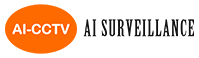Add Website Shortcuts on Your iPhone, iPad, or iPod Touch Home ScreenThe iOS Home screen contains icons that make it easy to open your favorite apps quickly. You can make icons to serve as direct links to your favorites websites in the Safari web browser. Add icons to your favorite websites directly to your iPhone, iPad, or iPod Touch Home screen so that you can launch them without having to open Safari. How to Add Safari Shortcuts on Your Home Screen
You'll see the new icon next to all your other app icons. You may need to scroll through your Home screens to locate it if you use several Home screens. Tap the icon to open Safari and go directly to the website you saved. |